Recording modes
Multiplayer is versatile by design. We support multiple options to record full stack session replays (browser extension, in-app widget, SDK).
This ensures Multiplayer can be used for any support or engineering workflow and use case.
TL;DR
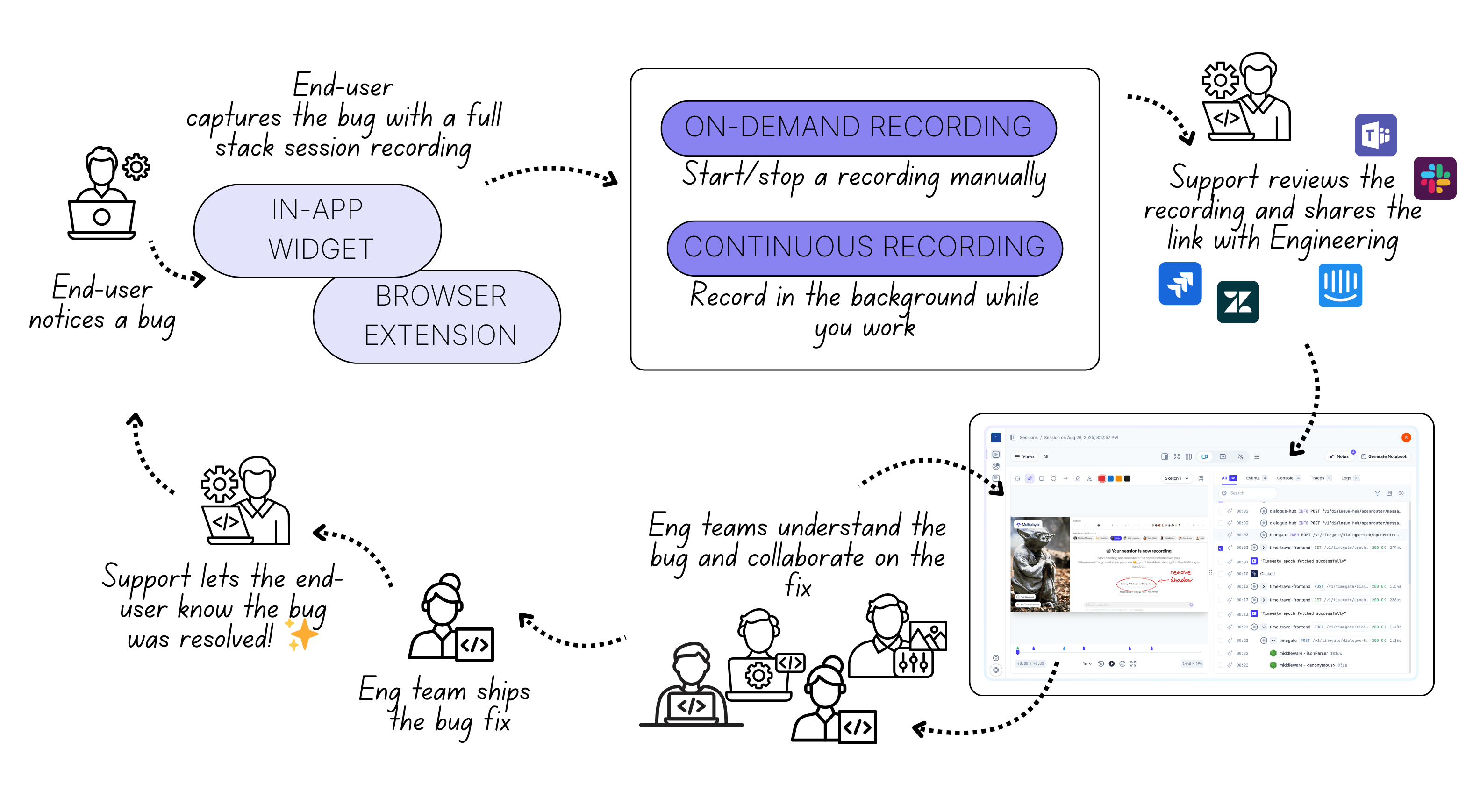
| Recording mode | Overview |
|---|---|
| On-demand recording | Manually select when to start / end a recording for full control |
| Continuous recording | Continuously record session replays in the background, while you work. Multiplayer automatically saves sessions with both frontend and backend errors and exceptions (or you can manually save a session) |
| Conditional recording | Record session replays in the background for a specific cohort of users, based on pre-defined conditions. This mode doesn't require manual start / stop and it's more lightweight and targeted than the traditional "always-on" recording |
ℹ️ Conditional recording is currently in private beta. If you'd like access, please contact us.
Recording options overview
Multiplayer is versatile by design and you can select between multiple options how you prefer to capture your full stack session recordings:
- Install our Chrome browser extension
- Install our JavaScript client library (including in-app widget)
- Install our React Native client library for mobile apps
For advanced options and all supported languages please check the CLI apps guide.
(1) On-demand recording
Overview
Manually select when to start / end a recording for full control.
End-users, Technical Support, Developers, QAs, PMs, and external partners can instantly record and share issues, explore system behavior, and collaborate with sketches and annotations to fix bugs.
Supported clients
How it works
Manually starting and saving a recording may look differently according to the recording option you've chosen. For example:
In the browser extension follow these steps:
- Toggle on “Enable session recording on this site”
- Select a Multiplayer workspace and project
- Click "Start recording" to record your session
- Click "Stop" to stop recording or "Delete" to discard the recording
- In the "Save Recording" pop up you can (optionally) add notes and comments
- Click "Save" to save the recording, it will immediately appear in your "Session" tab, within your specified Multiplayer workspace and project
In the in-app widget the button text may be customized. By default you'd see this workflow:
- Login into the application where the widget was installed
- Click on the widget icon. By default the text is "Record an issue"
- Click the "Start recording" button and perform the steps to reproduce an issue
- Once you're ready to submit the issue go back to the widget, optionally add notes and comments
- Click "Submit recording"
- The recording will appear in the Multiplayer project of the team responsible for that end-user application
(2) Continuous recording
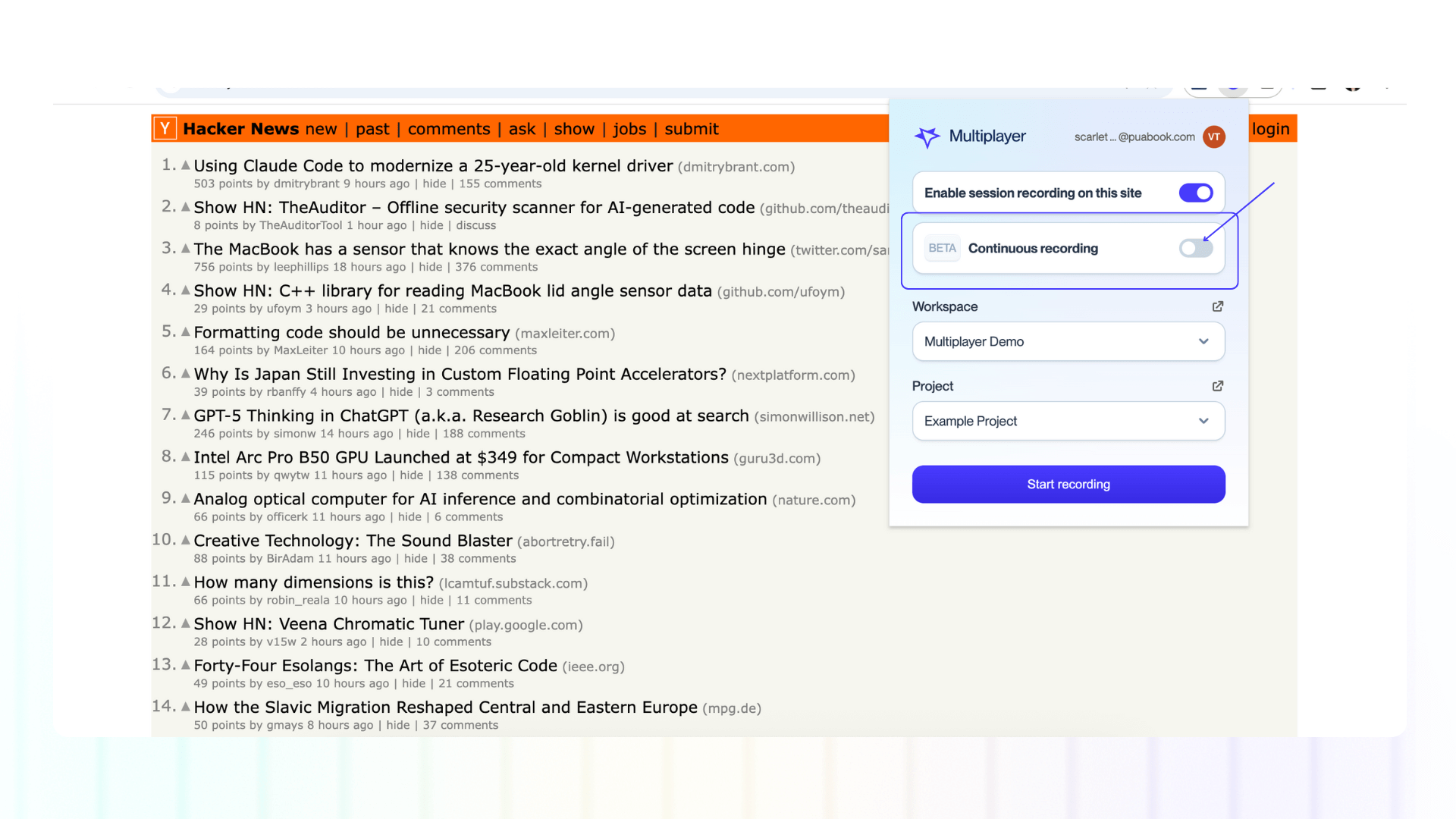
Overview
Continuously record session replays in the background, while you work.
Multiplayer keeps a rolling record of your recent activity, and if something doesn’t work as expected, you can manually save the recording and continue working.
If you encounter exceptions or errors in your frontend or backend, Multiplayer will automatically save recordings that include them. This makes it effortless to capture elusive, hard-to-reproduce problems.
Supported clients
How it works
Enabling continuous recording may look differently according to the recording option you've chosen. For example toggle "Continous recording" on in the browser extension or in the in-app widget.
- It keeps rolling window of up to 2 minutes of user session data.
- Data that is older than 2 minutes is automatically discarded.
- At any point, you can manually save the most recent window of data using “Save recording.”
- If an exception or error occurs, the snapshot that includes it is automatically saved in your "Sessions" tab.
Auto-saved recordings
See here a full list of which triggers create an auto-saved session recording.
Programmatic triggers
You can programmatically save a specific session recording, when the auto-save attribute is attached to a span. Here are the instructions per language
(3) Conditional recording
(coming soon - contact us if you’re interested in early beta).
Record session replays in the background for a specific cohort of users, based on pre-defined conditions. This mode doesn't require manual start / stop and it's more lightweight and targeted than the traditional "always-on" recording.
Tools like Sentry, Logrocket, Fullstory record every single user session. This is great for general performance monitoring and trends, but not as effective when you're debugging specific issues or trying to understand specific users' behaviors.
Because this mode doesn't require manual actions, it can also be configured so that Multiplayer detects and records issues even when users don’t notice or don’t report them, giving your team complete context to resolve problems faster and avoid unclear, incomplete tickets.
Supported clients
- CLI apps / SDK
- Multiplayer UI interface
FAQ
(1) What is the perfomance overhead of each recording mode?
Multiplayer is designed to be lightweight and minimally impact your application performance.See here what is the performance overhead for each recording mode.
(2) Can I use more than one recording mode?
Yes, you can alternate recording modes according to your needs. All recording modes are available on all of our plans, including the free-forever plan.
(3) Where can I see the recordings?
All recordings, regardless of mode, are saved in the "Sessions" tab of your specified Multiplayer workspace and project. In the
Next steps
👀 If this is the first time you’ve heard about us, you may want to see full stack session recordings in action. You can do that in our free sandbox: sandbox.multiplayer.app
🚀 If you’re ready to trial Multiplayer with your own app, you can follow the Multiplayer configuration steps. You can start a free plan at any time: go.multiplayer.app
📌 If you have any questions shoot us an email or join us on Discord! 💜