Adding annotations
Annotations in Multiplayer let you turn raw session recordings into actionable development plans.
Whether you’re fixing a bug, clarifying requirements, or sketching a new feature idea, annotations help capture context directly on the timeline and make it reusable for your team or your AI IDE / AI coding assistant.
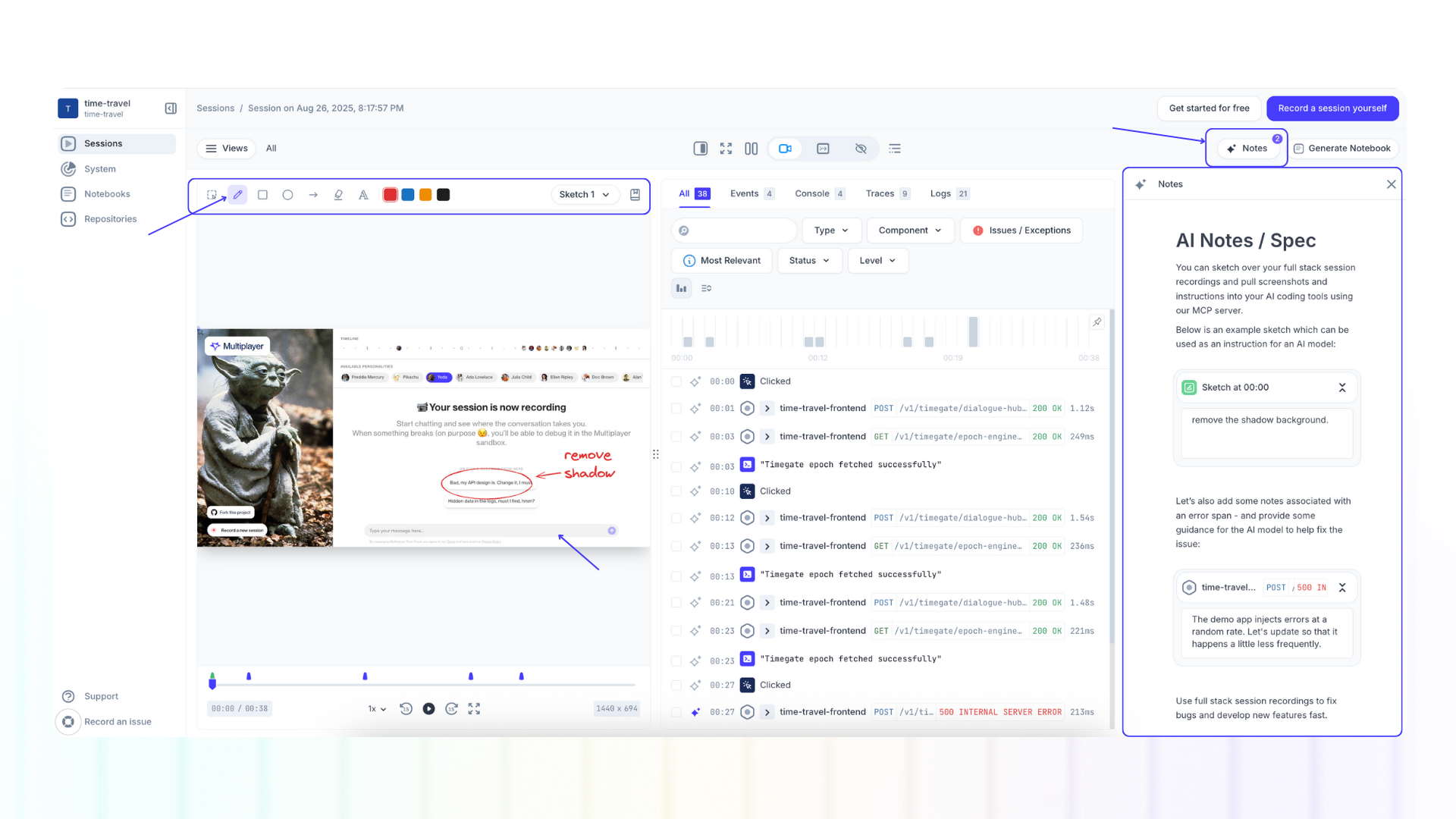
When to use notes
-
Go from session replay to development plan: Transform session data into precise, contextualized instructions.
-
Collaborate across roles: Share annotated replays with devs, QA, PMs, or vendors for clear handoffs of new feature requests and suggestions.
-
Supercharge your AI tools: Feed annotated sessions into your AI IDE or copilot to generate code, tests, or feature implementations with minimal prompting.
Annotations feature set
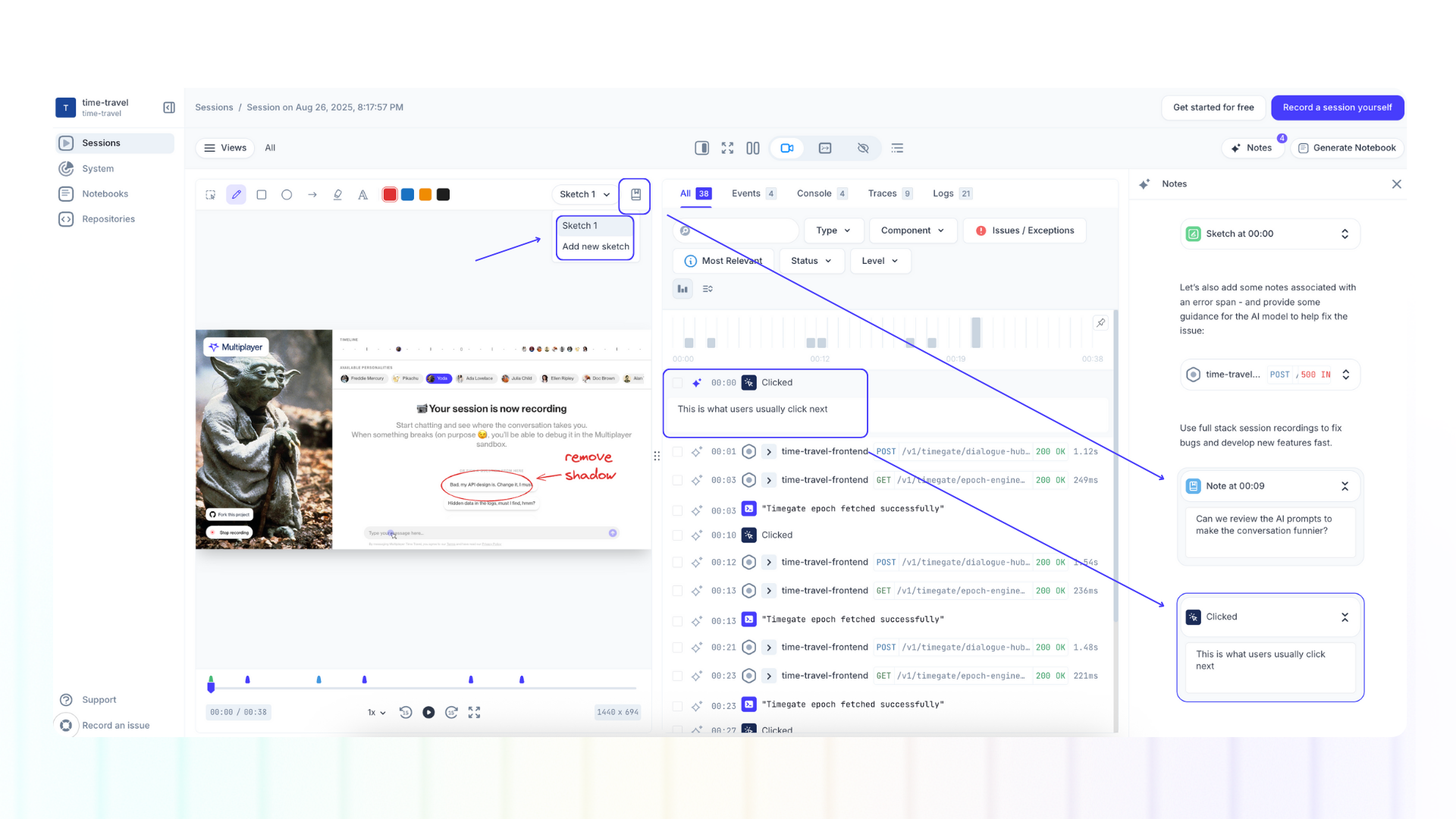
After you’ve recorded a session, you can enrich it with additional context.
- Navigate to Sessions
- Open your desired full stack session recording
- Navigate to the desired timestamp
For each timestamp you can add multiple:
-
Sketches: Draw directly on the session replay, add shapes and arrows. This allows you to visually highlight the UI elements you want edited or mark problem areas. As a tip, use different colors to communicate different intentions (e.g. red for bugs, green for feature ideas).
-
On-screen text: Add written details to your sketches: explanations of the desired behavior, or what the updated UI text should be.
-
Timestamp notes: Attach one or more notes at specific points in the timeline. These can clarify reproduction steps, mark requirements, clarify design intentions, or simply leave comments for your team.
-
Full-stack context: Because Multiplayer auto-correlates frontend and backend data, annotations can be directly added to your
- User interactions (clicks, inputs, navigation)
- API calls (with request/response details)
- Traces and spans (service-level performance and errors)
- …
Adding multiple sketches
Each session recording supports multiple sketches throughout the recording or on the same timestamp.
Different timestamps:
- Select the recording timestamp
- Start sketching
Same timestamps:
- To add a n- sketch on the same time timestamp, select “Sketch 1”
- Click “Add new sketch” from the drop down menu
- Start sketching
Adding annotations to traces, API calls, user interactions, etc.
To add notes to specific data points auto-correlated to a session replay:
- Click the ✨ notes icon next to each data point
- Write your comment
- The data point will appear in the Notes tab
- You can now move it or add further context
Adding general notes
Notes in full stack session recordings support the same blocks supported by notebooks, including:
- Text blocks
- Code blocks
- Visualization blocks
To add general notes:
- Click on the "+" button in the body of the note
- Type "/" on a new line of text
Pulling sketches and notes into an AI coding tool
Use the Multiplayer MCP server to pull your full stack session recording screenshots and instructions into your AI coding tools.
Each annotation carries its own metadata, ensuring your context is precise, reproducible, and linked directly to the system events it relates to.
Next steps
👀 If this is the first time you’ve heard about us, you may want to see full stack session recordings in action. You can do that in our free sandbox: sandbox.multiplayer.app
🚀 If you’re ready to trial Multiplayer with your own app, you can follow the Multiplayer configuration steps. You can start a free plan at any time: go.multiplayer.app
📌 If you have any questions shoot us an email or join us on Discord! 💜