Full stack session recordings
The Multiplayer full stack session recordings capture everything: frontend screens, user actions, backend traces, metrics, logs, and full request/response content and headers. No data is left behind.
Multiplayer supports multiple install options, recording modes, and use cases across the entire software development lifecycle.
All recording modes (on-demand, continuous, conditional) support all features, including:
- Auto-correlation of full-stack data per session
- Recording annotations
- MCP-ready full stack context
- Auto-generated, interactive test scripts
You can find example session recordings in our free sandbox: sandbox.multiplayer.app
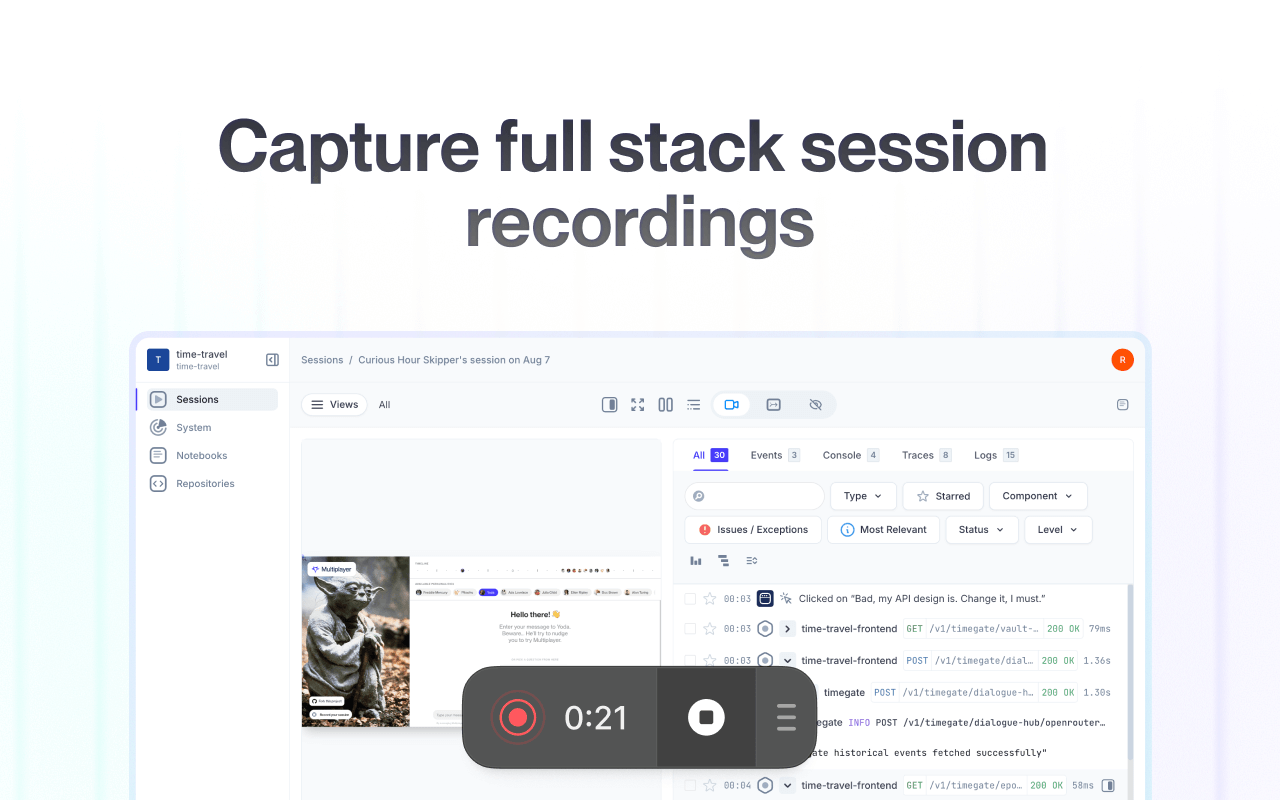
Getting started
You can create a new Multiplayer account at any time: go.multiplayer.app
If you already have one, follow these steps to set up full stack session recordings:
- Open your project
- In the left-side menu, click "Sessions"
- Click "Set up Multiplayer"
- Follow these steps to configure Multiplayer
Multiplayer is very versatile and offers multiple options for capturing session recordings:
- Install our browser extension
- Install our JavaScript client library (including optional in-app widget)
- Install our React Native client library for mobile apps
🔑 Pro tip: Multiplayer is backend agnostic and supports OpenTelemetry: you can seamlessly integrated it with whichever observability stack you already use.
Recording modes
You can record full stack session recordings in 3 modes:
→ On-demand: Manually start and stop session replays to capture the exact reproduction steps
→ Continuous: Automatically create session recordings for both frontend and backend exceptions and errors in the background. You can also manually save the recording is something doesn't work as expected and then continue working.
→ Conditional: Enable recording of user sessions in the background, based on specific conditions. (coming soon - contact us if you’re interested in early beta).
FAQs:
- How each recording mode works
- Which triggers create an auto-saved session recording.
- How to set up programatic triggers for session recordings
- What is the performance overhead for each recording mode
Data captured per session
Multiplayer session recordings are full stack by default. After following all the configuration steps you can expect this data automatically correlated per session:
- Frontend data (e.g. user clicks + inputs, metadata, DOM events, console messages, etc.)
- Backend data (e.g. errors, traces, logs, request/response content and headers, etc.)
- Additional context (e.g. team annotations, user comments, dependency maps, etc.)
FAQs:
- What is all the data captured per session
- How Multiplayer records and replays user interactions and data (Please note that Multiplayer is built with privacy in mind and, by default, all user inputs are masked.)
- How Multiplayer backend tracing works
Performance & overhead
Modern teams are rightly sensitive to anything that could slow users down. Multiplayer is designed to capture useful context without adding noticeable latency or chewing through bandwidth/CPU.
ℹ️ Please refer to this detailed explaination of how we do that and what controls you have: How Multiplayer stays lightweight
Sessions functionalities overview
These are the main functionalities in Sessions:
- Review session recording to see the exact users / system behavior
- See auto-correlated full stack data for each session: everything that happened in your system from console events, to backend traces, logs, request/response and header content
- Annotate recordings with sketches and notes: turn session recordings into actionable development plans to share with your team or your AI coding assistant
- View the service and dependency map to understand which components, dependencies, etc. were involved
- Auto-generate test scripts - Generate a notebook directly from your session recording to create a runnable test script.
- Share insights with your team
Top navigation overview
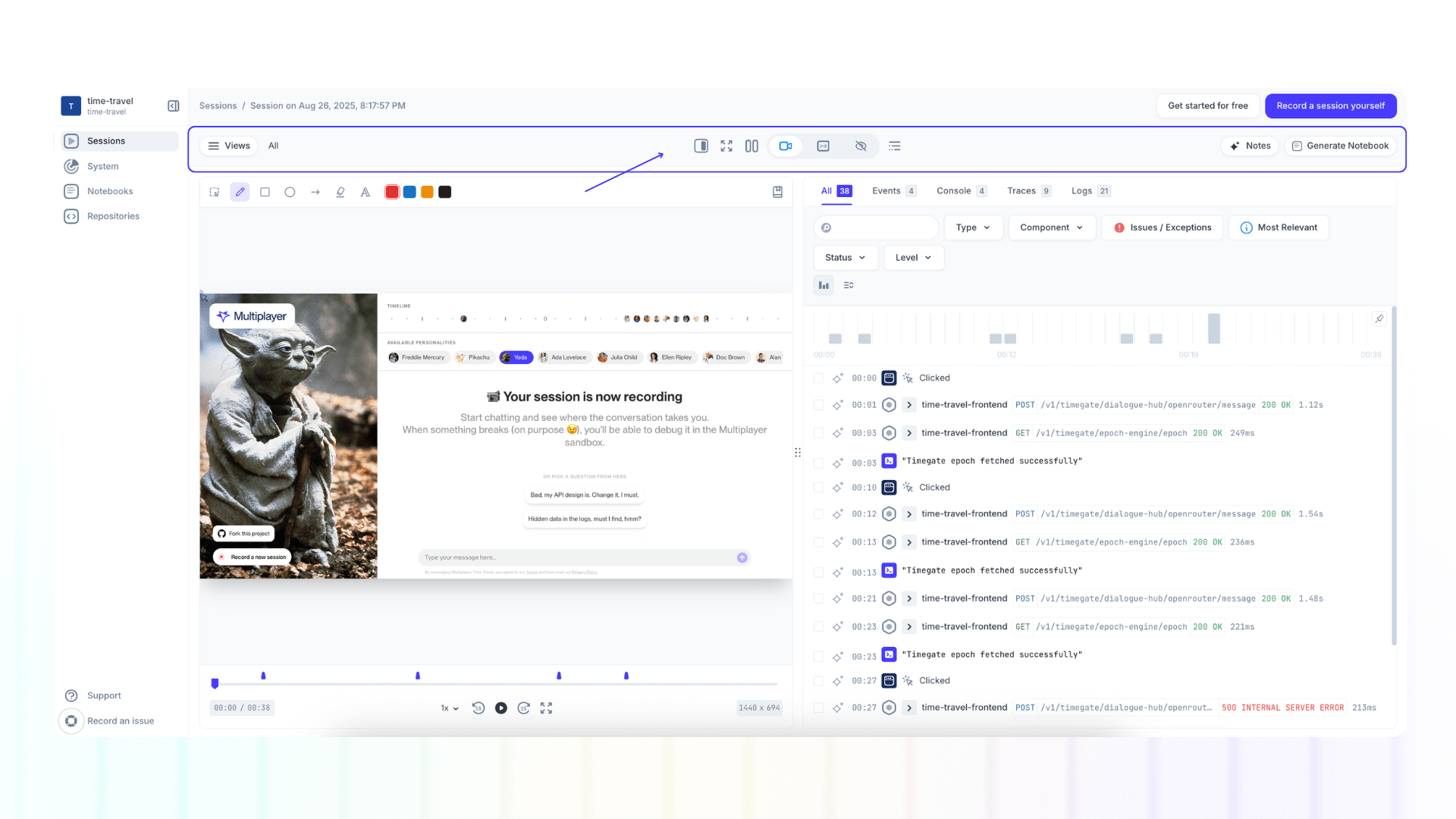
Left:
- Views: Per each session recording you can create filtered view(s) of events and data. Select specific events in the recording and click "Create a view".
Center:
- Open Session Information: Opens the session information panel to review and edit the session metadata, user and team comments, device details, etc.
- Enter Fullscreen
- Switch to Vertical / Horizontal layout: Move the data panel to the bottom of the screen (switching from vertical to horizontal layout) for a better deep dive into events, console, traces, logs.
- Hide Data: Hide the data panel.
- Recording: Show/Hide the recording of the user steps / system behavior.
- Map: Show/Hide the service and dependency map to understand which components, dependencies, etc. were involved in the recording
- None: Show only the data panel and hide the recording or map panel
Right:
- Notes: Open the notes panel with the recording sketches, timestamp notes, or annotated frontend and backend data points
- Notebook: This will auto-generate a runnable test script in a notebook based on that specific full stack session recording.
Add sketches and notes on a recording
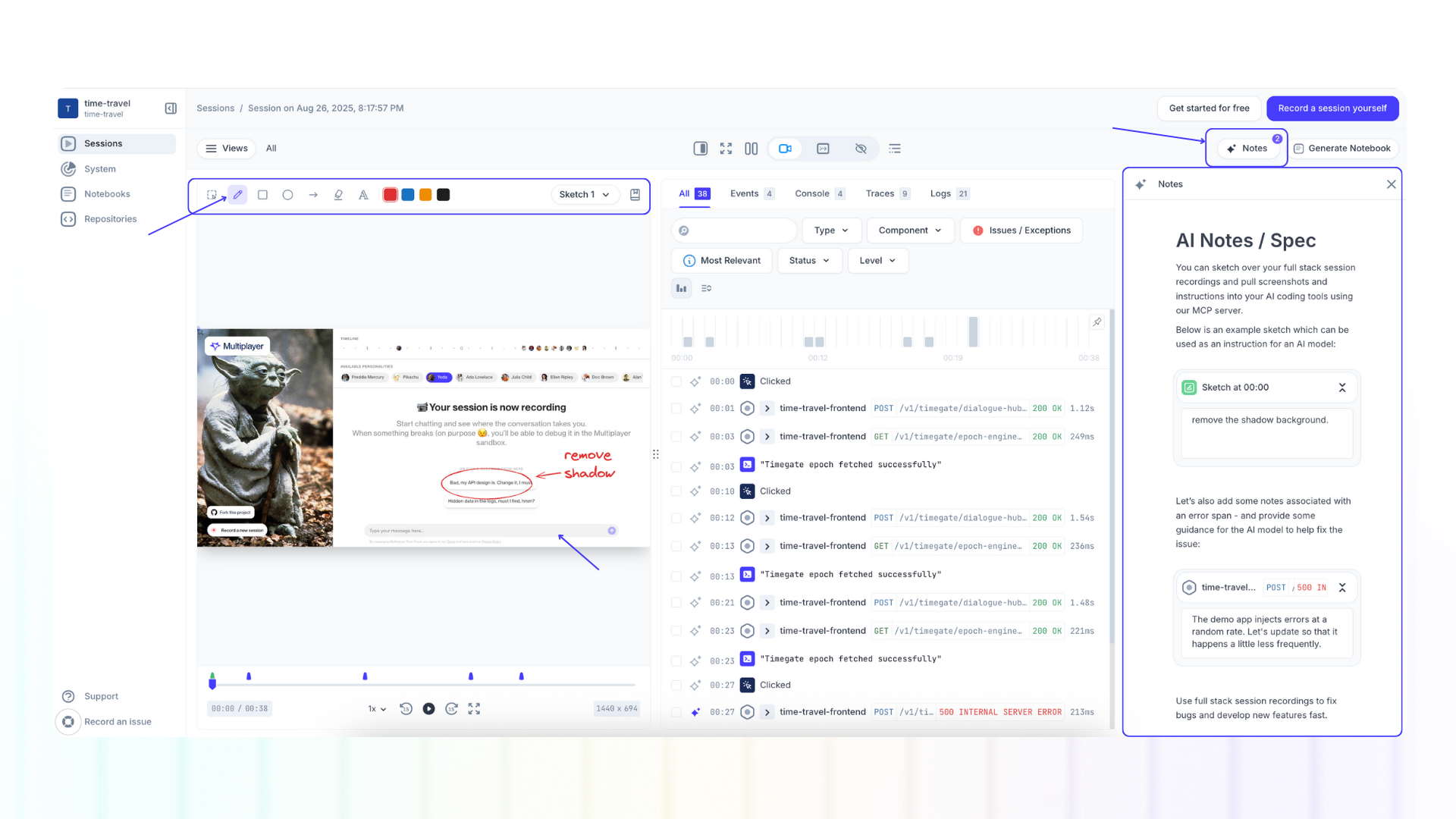
Annotations in Multiplayer let you turn raw session recordings into actionable development plans.
Whether you’re fixing a bug, clarifying requirements, or sketching a new feature idea, annotations help capture context directly on the timeline and make it reusable for your team or your AI IDE / AI coding assistant.
After you’ve recorded a session, you can enrich it with additional context.
- Navigate to Sessions
- Open your desired full stack session recording
- Navigate to the desired timestamp
For each timestamp you can add multiple sketches, on-screen text, notes. You can also add annotations to traces, API calls, user interactions, etc. or just general, session-wide notes.
FAQs:
- Step-by-step guide to adding annotations to session recordings
- How to pull sketches and notes into an AI coding tool (NB. each annotation carries its own metadata, ensuring your context is precise, reproducible, and linked directly to the system events it relates to.)
Review and edit session information
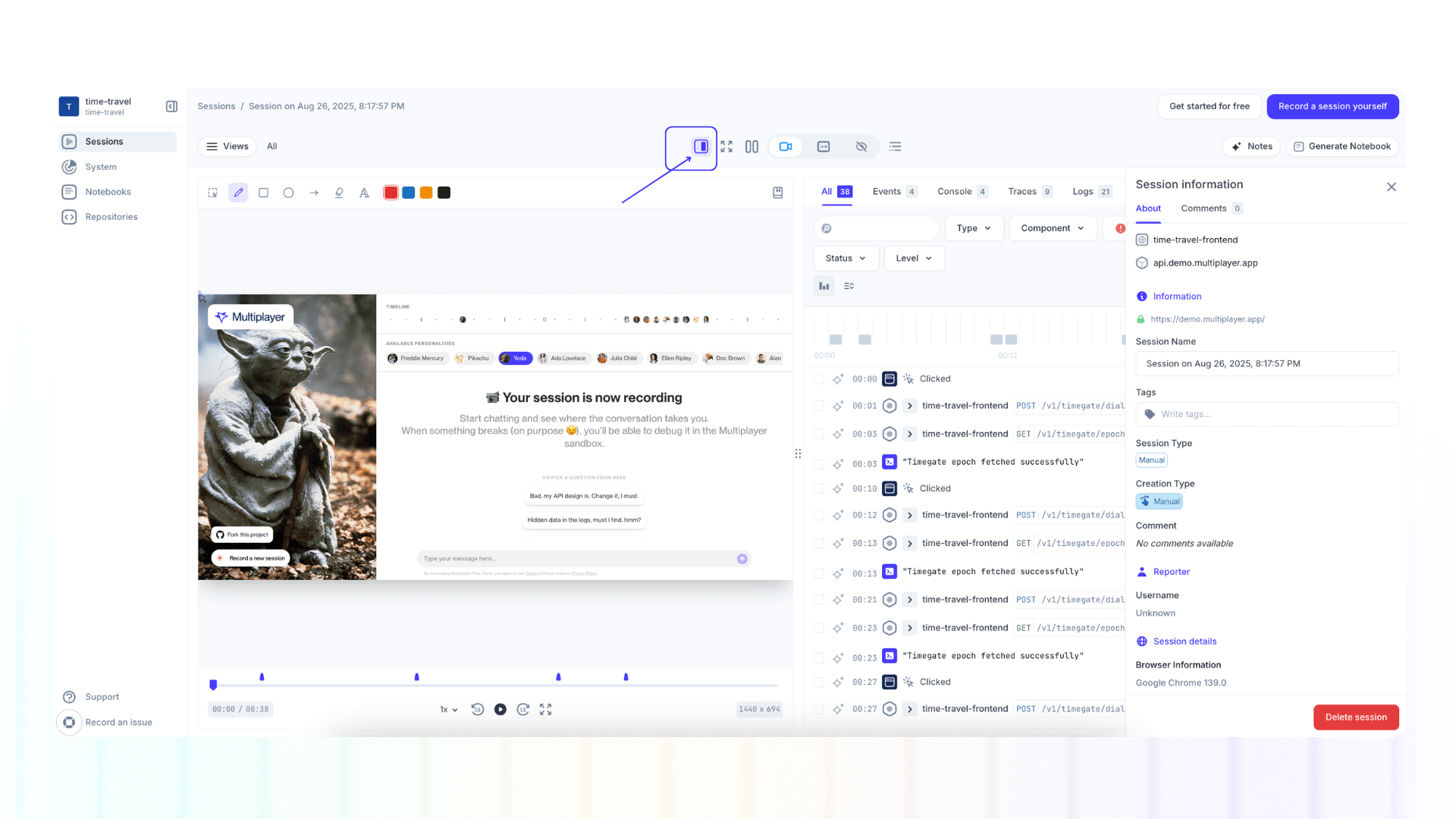
The Session Information Panel has two tabs:
About - where you can:
- Edit the session name
- Add tags to a session (type the tag name and press enter)
- Review user comments (optional and available by default for all session recordings) and reporter username
- Review the session details (browser, device, etc.)
- Delete a session
Comments - where you can leave comments for your team.
Create custom views of events
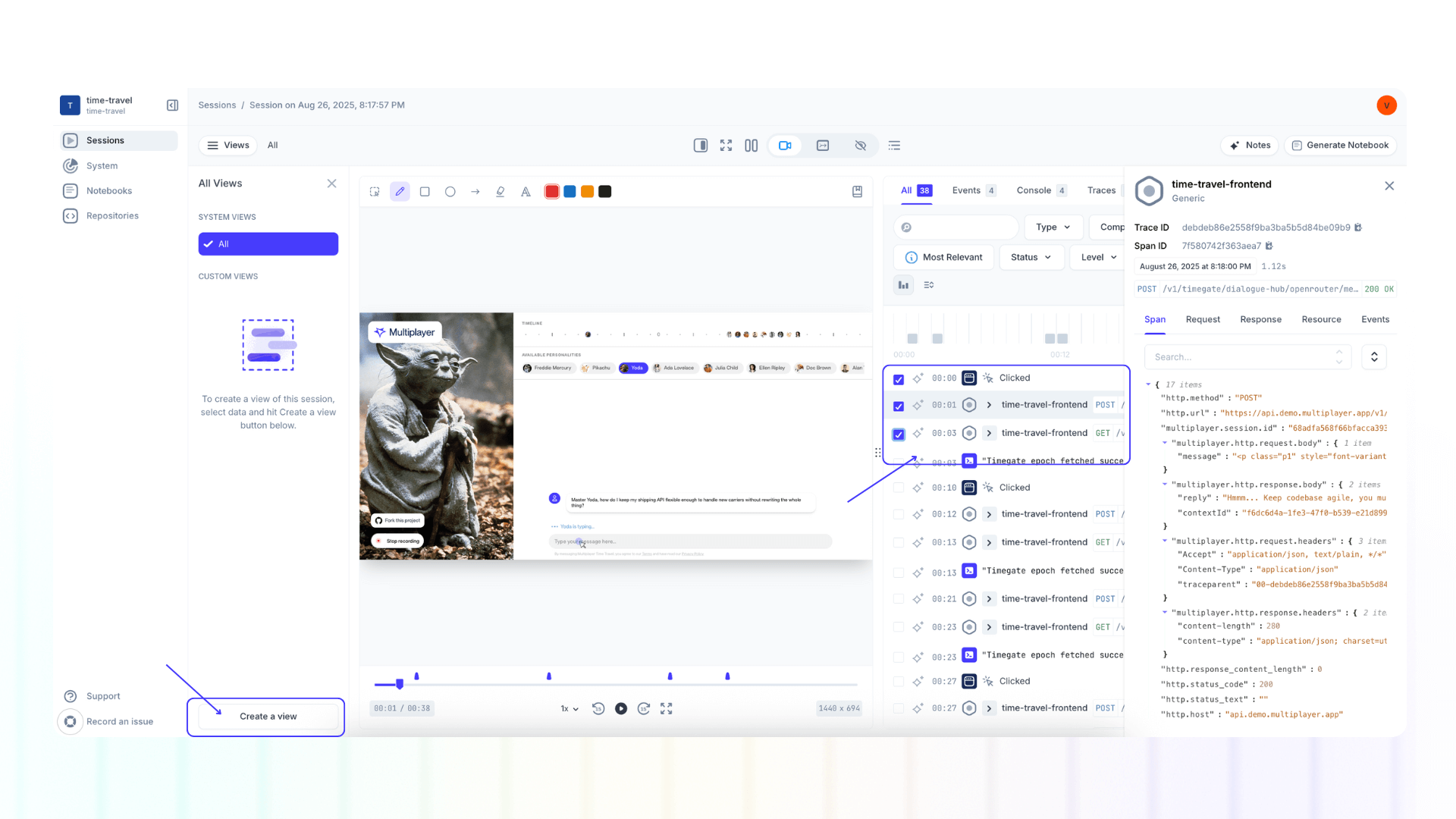
Within each session recording you can create a custom view of a selection of events. Follow these steps:
- Open a session
- Open the "Views" panel
- Select the events you want to group within a view
- Click "Create a view" in the "Views" panel
Filter / search session events
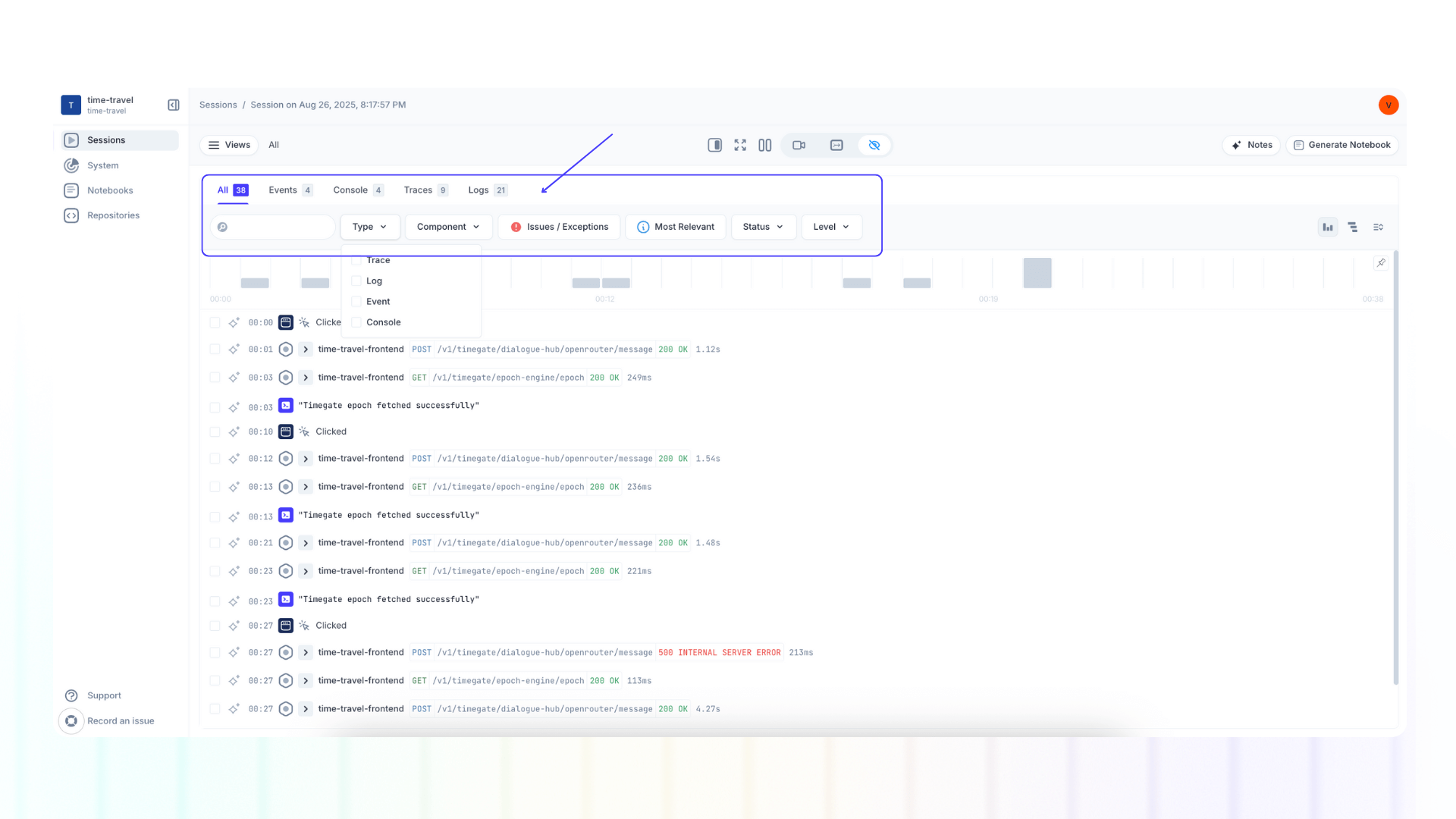
Events within session recording can be filtered by:
- Type (trace, log, event, console)
- Starred events
- Component
- Level (info, error, warn, debug)
Levels are assessed automatically. Here's an overview what each means:
- INFO: Indicates a general informational messages about the application’s state and workflow. Used for key checkpoints and expected operations.
- DEBUG: Indicates a detailed diagnostic information useful for developers when troubleshooting issues.
- WARN: Indicates a potential issue that is not currently breaking the application but may cause problems in the future.
- ERROR: Indicates a serious issue that could point to failures in execution, preventing normal operation.
Automatically create test scripts from a session
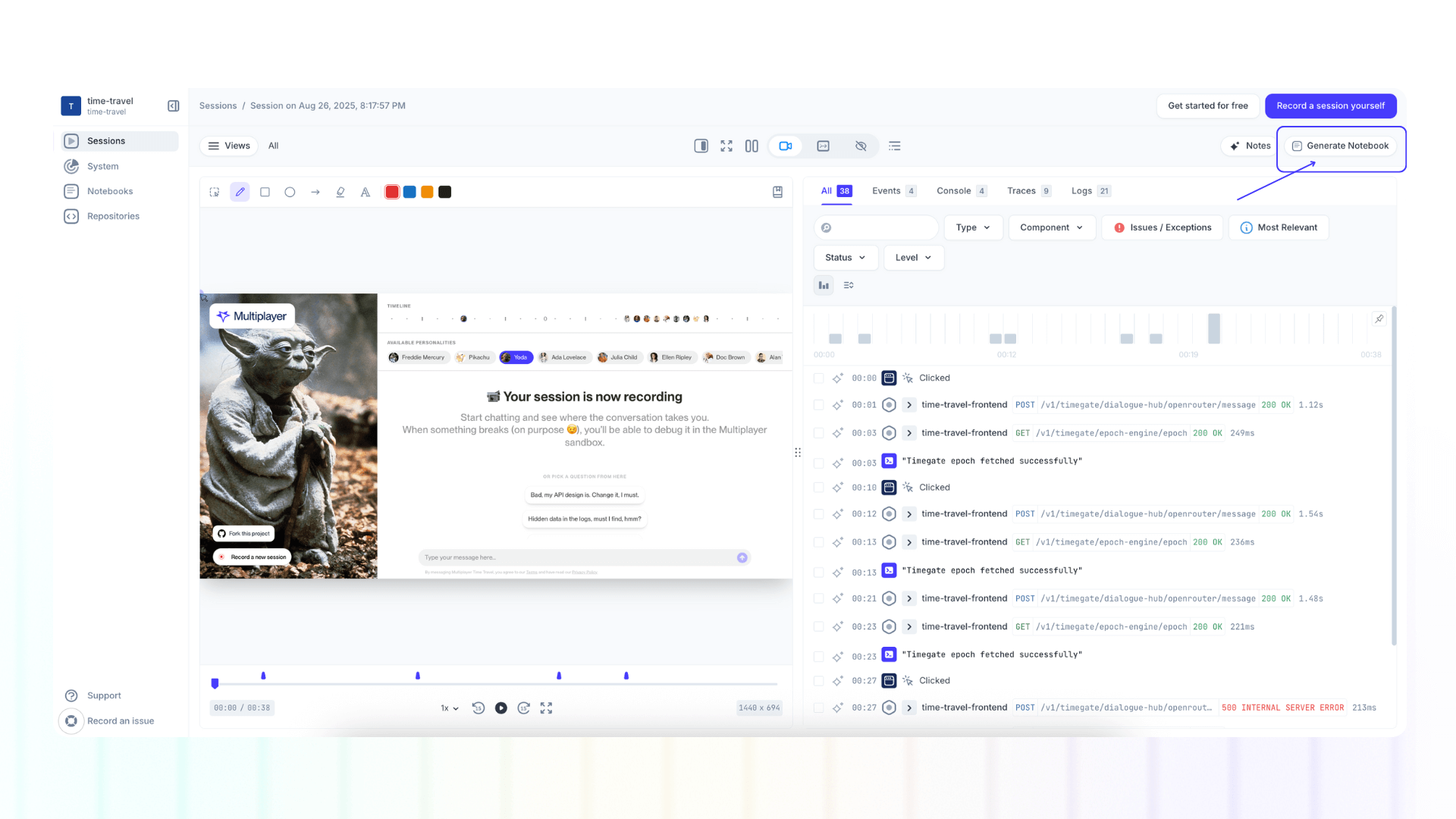
Generate a notebook directly from a session replay of your bug. This will auto-generate a runnable test script.
You can find a selection of example notebooks in our free sandbox: sandbox.multiplayer.app
View the service and dependency map
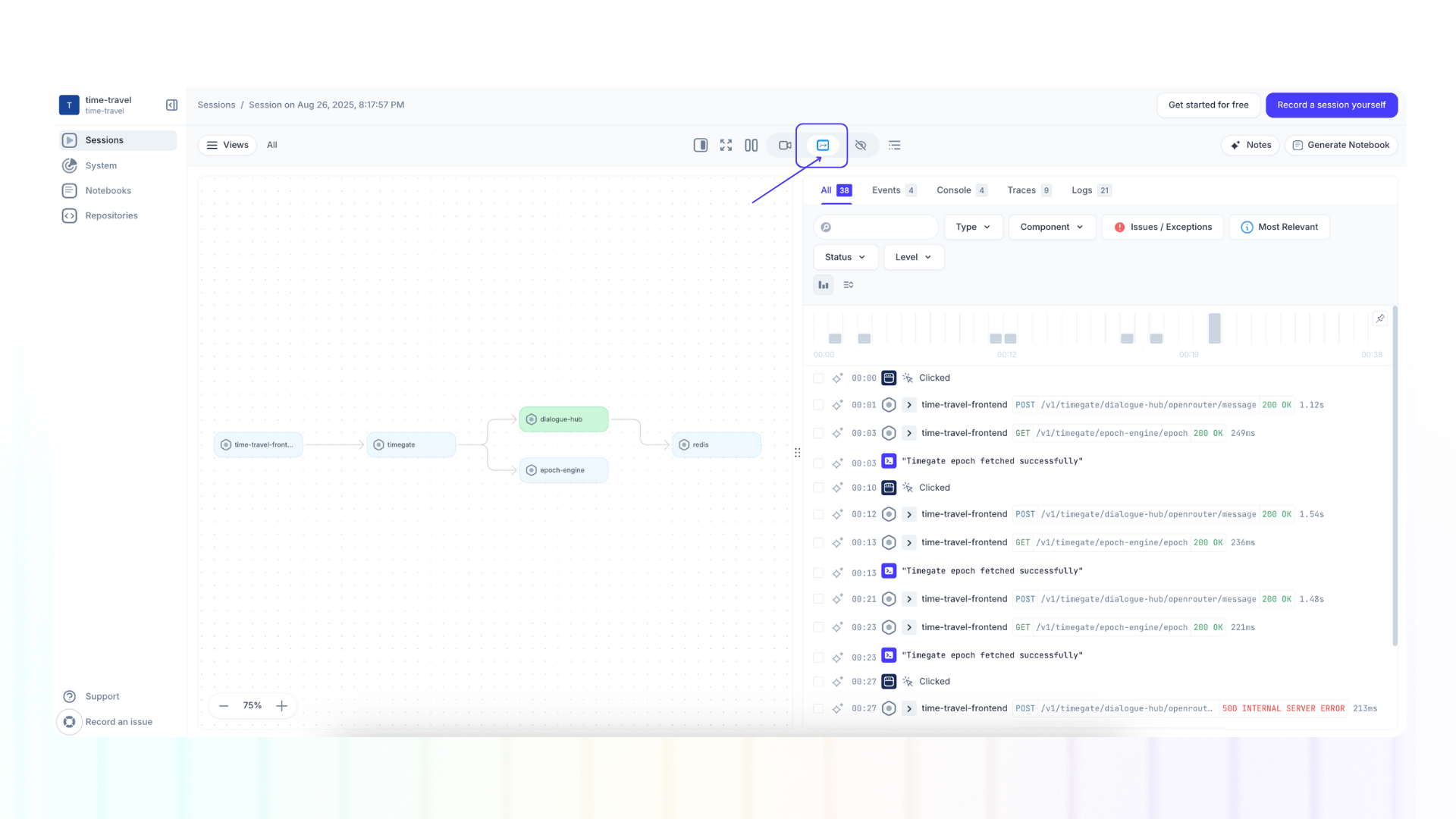
View the map of the system components and dependecies involved in a specific session recording.
System information is automatically detected and kept up-to-date when connecting your backend to Multiplayer (STEP 2 of the configuration guide).
Review all session recordings
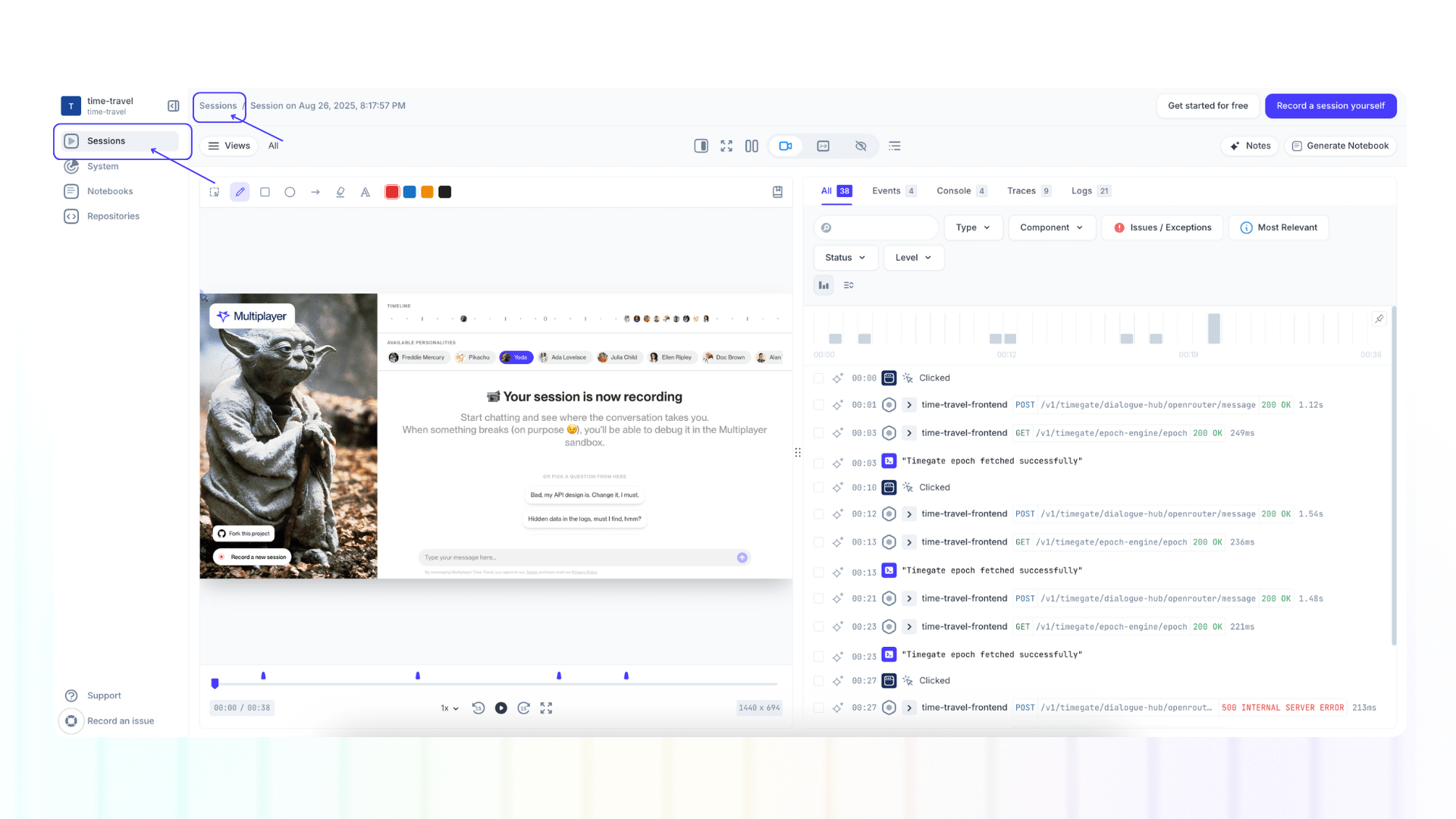
The "Sessions" provides a full list of all session recordings captured within your project, regardless of the installation method (see configuration step 1).
If you're viewing an individual session recording recordings, you can view the full list by:
- Clicking "Sessions" in the left side menu
- Clicking "Sessions" in the top navigation path, before your individual session name
Next steps
You did it! What’s next?
- Integrate with your favorite AI coding tool using our MCP server
- Build, test, and debug API integrations with ease
📌 If you have any questions shoot us an email or join us on Discord! 💜